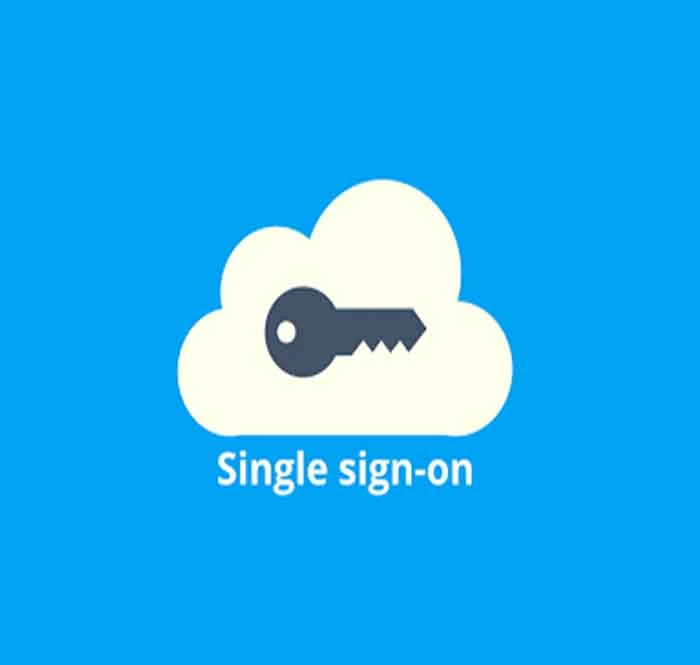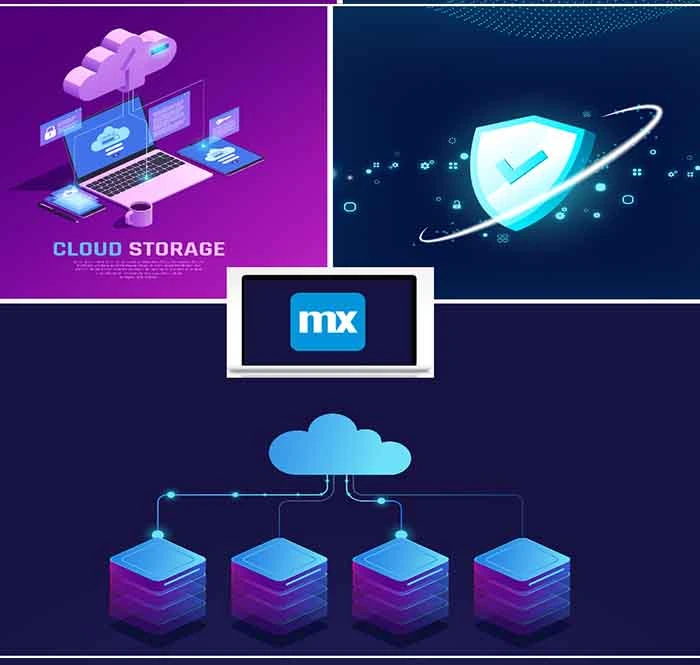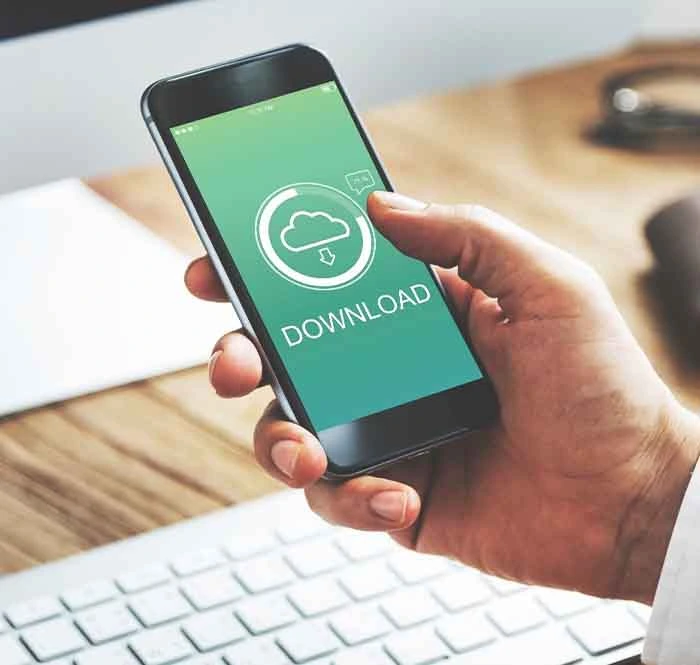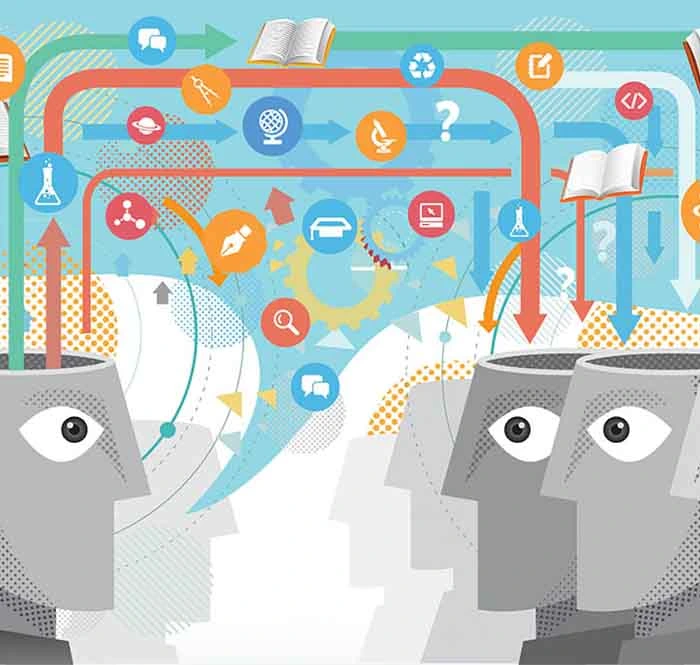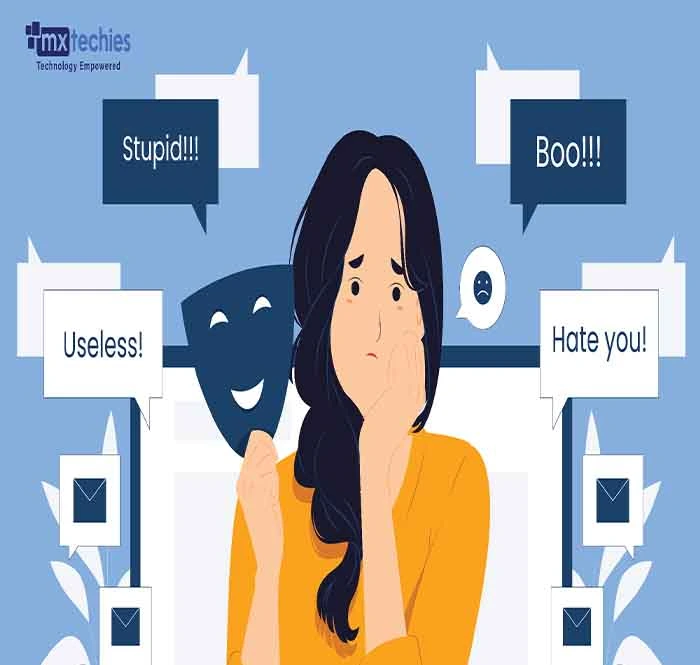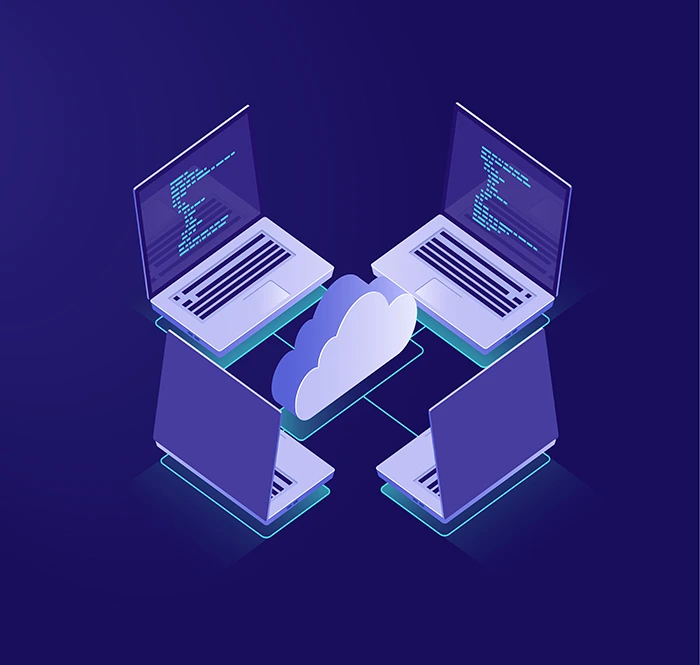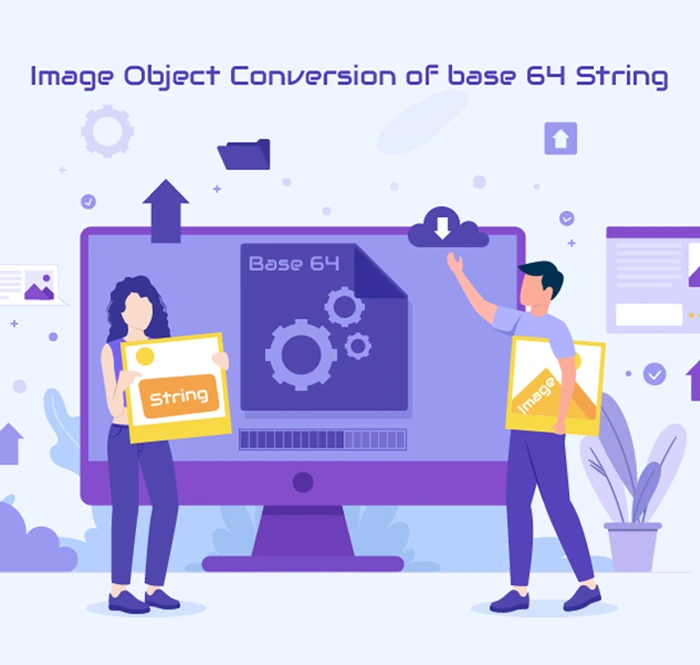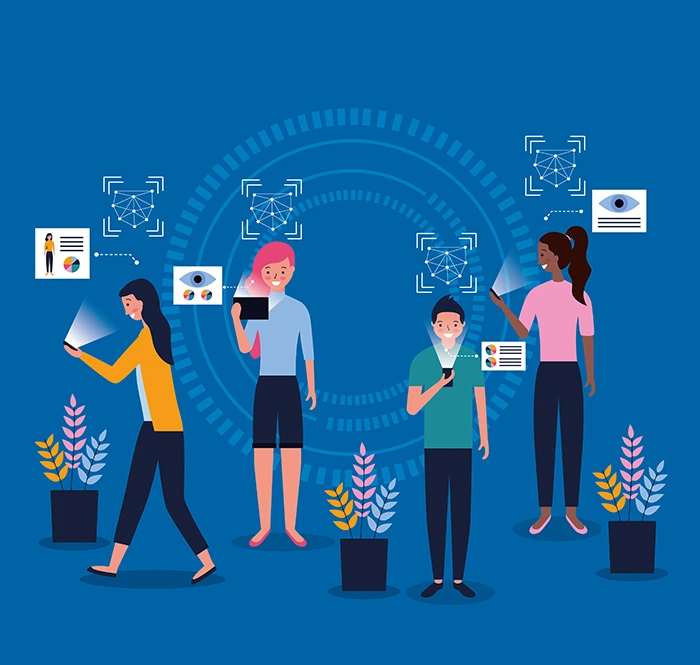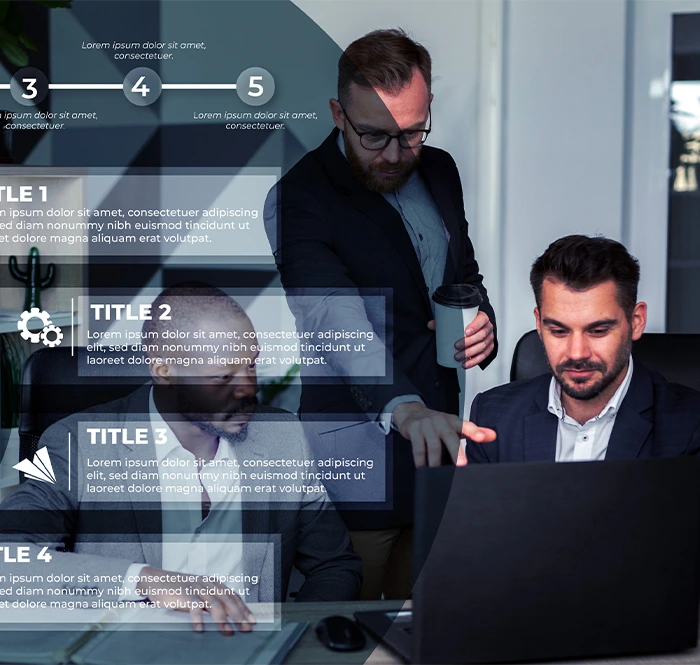Introduction
Epics, a crucial component in the Mendix low-code platform, help you break down complex projects into manageable chunks. In this blog, we'll explore the basics of Mendix Epics and how they can streamline your app development process. Uncover the power of Epics to organize, prioritize, and accelerate your app creation journey.
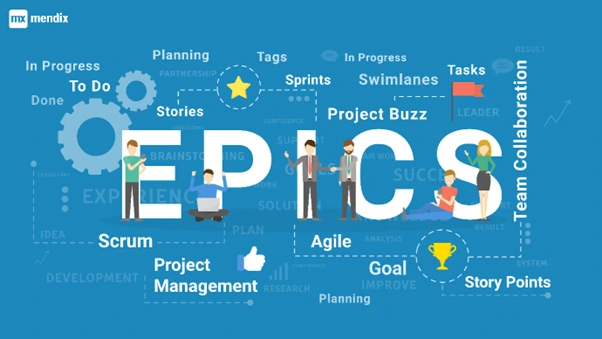
What is Mendix Epics & its journey?
Epics is a brand-new Project Management and Agile planning tool of Mendix that serves as an alternative to Mendix's Stories tool with numerous features.
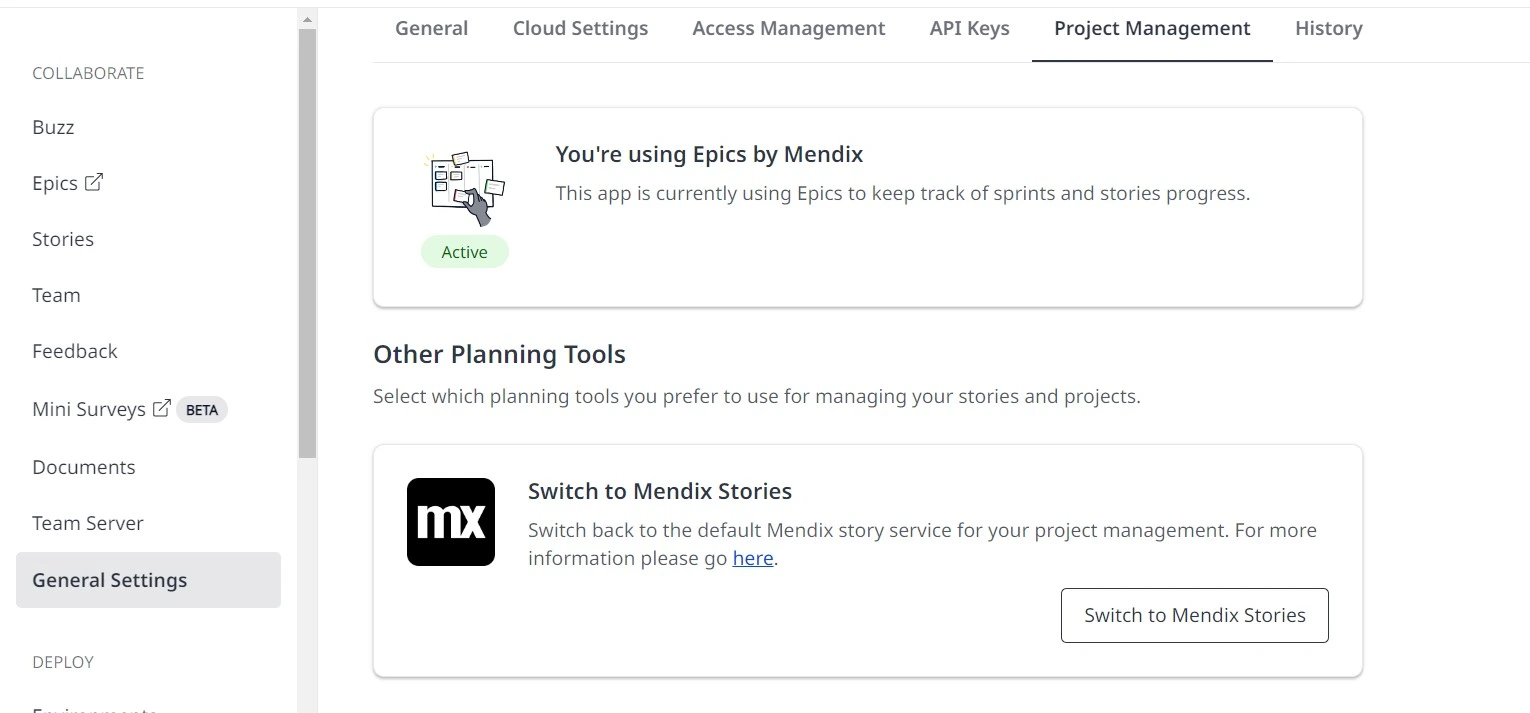
Access to the Project Management tab's settings on Epics is limited to users with the App Settings permission. The Scrum Master holds this permission. They can authorize the team's access to an app in Epics. To achieve this, the Scrum Master must:
- Open the app in the Developer Portal.
- Navigate to the General Settings page.
- Click on the Project Management tab.
- Select "Switch to Epics".

Mendix introduced Epics for beta usage on July 7th, 2022, which provides features like customizable swimlanes, Scrum and Kanban support, Sprint goal setting and tracking, drag-and-drop story management, and customizable formatting options. Other features include cloning and archiving stories, tracking epic progress, searching completed stories, and viewing completed Sprints in the archive.

Complete version of Epics was released for general availability on Dec 1, 2022, with several improvements:
- Ability to migrate all data from Stories to Epics
- Story and epic details now appear in a dialog box instead of a side pane
- Copy the link to a story or an epic on the upper-right corner of the story details dialog box, or the epic details dialog box
- Different widget styling.
- Project Buzz button has been added to the Board page
- Use # to link a story in the description of another story
- Mention app team members with @ in story and epic descriptions, as well as in comments
- Emoji reactions added to comments
- Link feedback items to stories in Epics
- Ability to link commits from Studio Pro to stories in Epics
- An error page for accessing Epics has been added with no apps enabled
Overview & Detail page of Epics

How to use Epics:
- Select the desired application from the Epics dashboard
- The dashboard offers four navigation options: Board, Planning, Epics, and Archive
- Click on "Epics" to access the overview page of the selected application
On the overview page:
- You can see a list of Epics created by you and your team
- Each Epic has a unique ID and tags
- You can view the user assigned to each Epic
- A progress bar is displayed showing the completion status of the linked user stories.
The new edit page (Detail view page) of Epics provides the following details apart from what is displayed on the Epics overview page
- Displays the objective of the Epic
- Shows any attachments associated with the Epic
- Allows to view comments related to the Epic
- Provides links to additional information
- Gives you the option to delete the Epic from the page.
Default Project Management Tool for Mendix Apps
Mendix has declared that Epics will be the default project management tool for all new applications from December 1st, 2022. For existing applications, Stories will remain the default tool, but you can switch to Epics if you want. You don't need to transfer your Sprints and user stories manually, as Mendix provides a data migration option. You can find this option under the settings on the Planning page, where you can access the Data migration tab and its details.
Migration Process
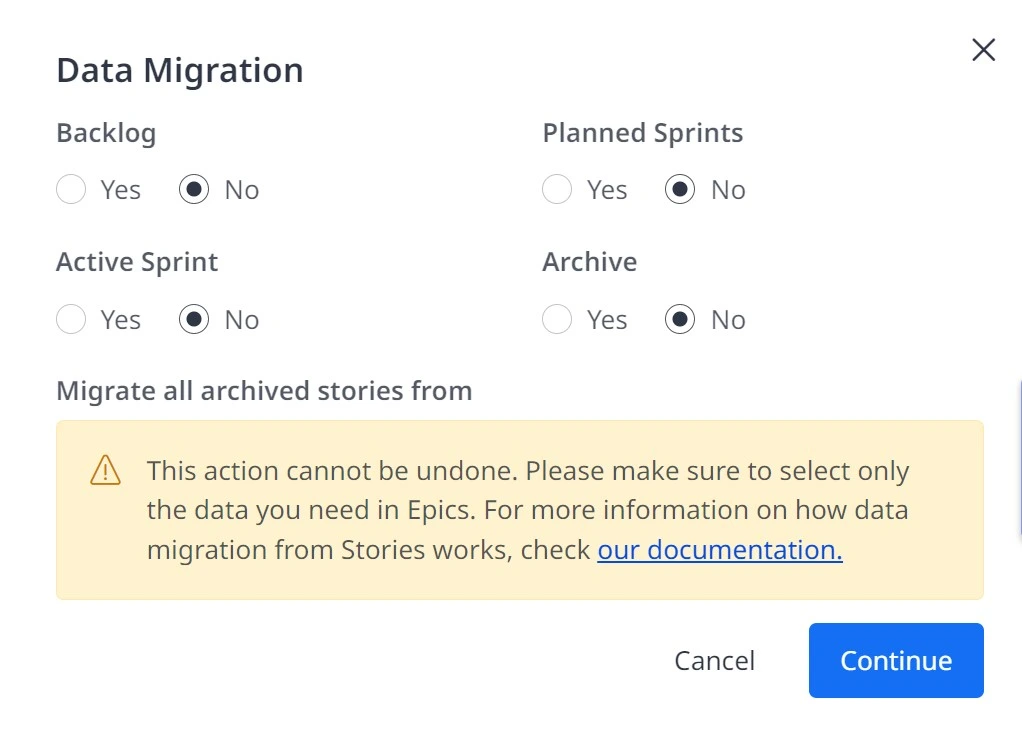
The data migration activity can only be performed by a Scrum Master. They have the ability to migrate all or part of data as needed. Once the migration is completed,
- The Story will become read-only
- There is no further synchronization available between the Developer Portal and Epics
- The option to migrate will be removed from Epics
- The Scrum Master will receive an email and a notification in the top bar of the Developer Portal, informing them of the migration status along with a migration report.
Migration Report
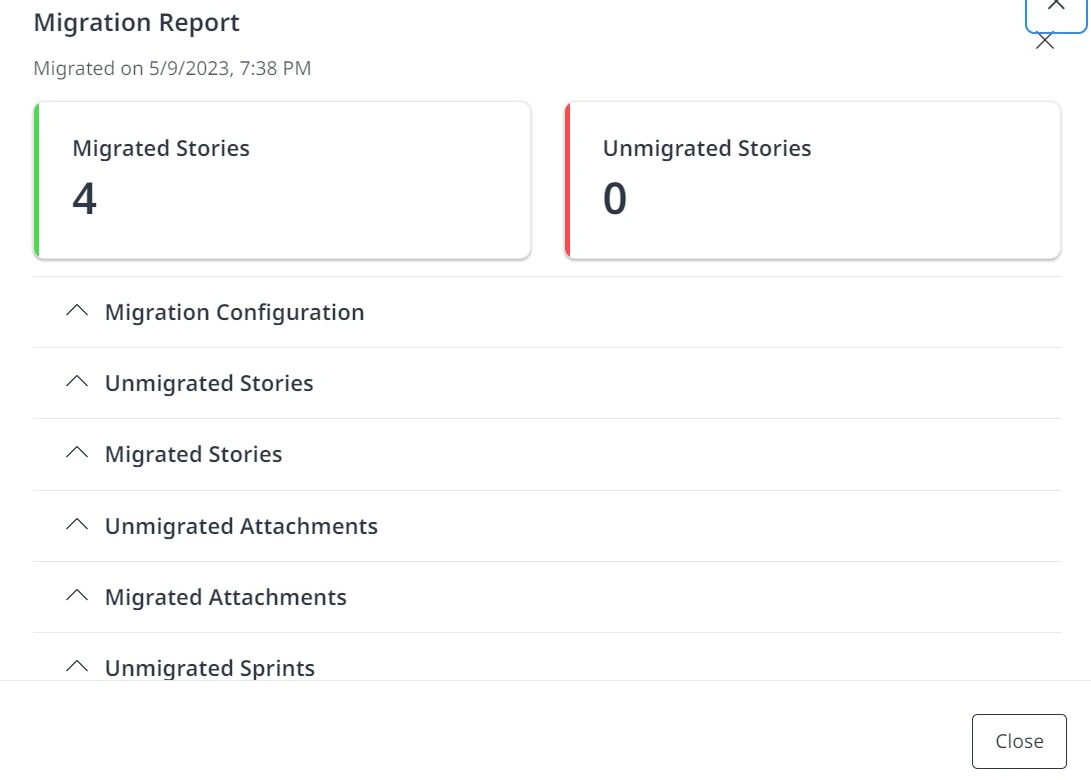
Migration report contains:
- Successfully migrated stories count and its list.
- Unmigrated stories count and their details
- The migration configuration that has been applied
- Breakdown of migrated and unmigrated attachments
- Breakdown of migrated and unmigrated Sprints
General Note: In Stories tool, files can be linked to comments, but in Epics tool, files can only be linked to Stories and not to comments.
Board In Epics
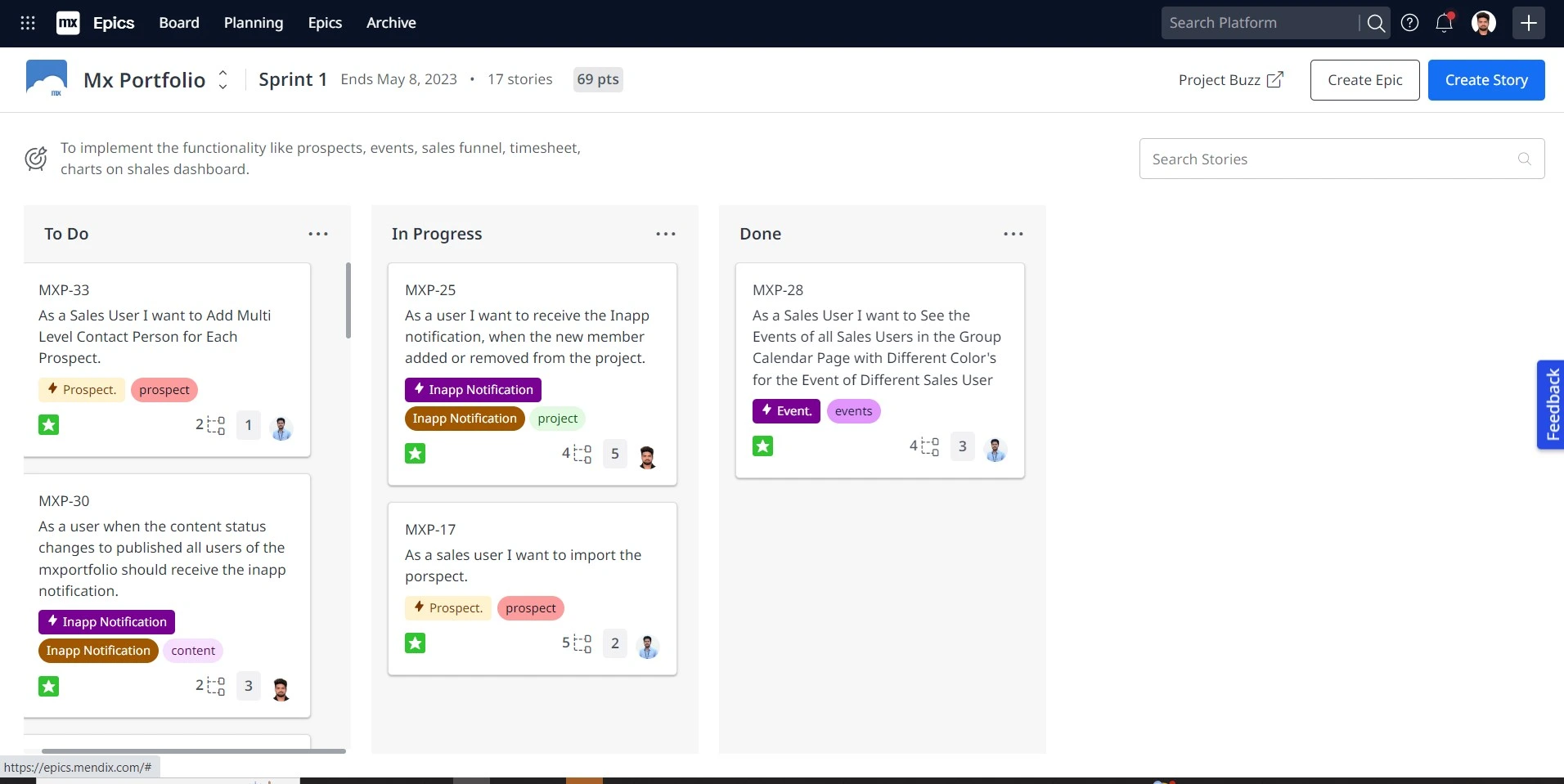
- The board page offers a comprehensive overview of all the user stories that your team is presently working on, along with their respective status - whether they are in progress, not yet started, or completed.
- At the top-right corner of the board page, you will find options to create a story or an epic.
- It is noteworthy that Mendix supports both Kanban board and Scrum board. You can select the board type that best suits your needs by navigating to the board type tab on the settings page.
What is Scrum in Agile?
- Scrum is an Agile framework for managing and completing complex projects. It emphasizes collaboration, flexibility, and continuous improvement.
- Scrum involves dividing work into short iterations called sprints, which typically last 1-4 weeks. At the beginning of each sprint, the team meets to plan the work to be done, and at the end of each sprint, the team meets to review the work and plan the next sprint.
- Scrum also involves daily stand-up meetings, where team members report on their progress and discuss any obstacles or challenges.
- The framework provides a clear structure for project management while allowing for adaptability and continuous feedback.
What is Kanban in Agile?
- Kanban is also an Agile framework that emphasizes visualizing work on a board, limiting work in progress, and continuously improving the flow of work.
- It focuses on delivering value to customers by prioritizing work and optimizing workflow.
- Kanban is flexible and can be utilized in various types of projects and teams.
Scrum Board vs Kanban Board
Kanban Board |
Scrum Board |
|
|---|---|---|
Methodology |
Kanban methodology |
Scrum methodology |
Sprint goals |
Not available |
Establish and view sprint goals |
Sprint information on board |
Not available |
View essential sprint information on board (if using) |
Swimlane options |
Customizable swimlanes based on development process |
Customizable swimlanes by sprint |
Search completed stories, Drag-and-drop story, Archiving stories |
Available |
Available |
Swimlanes

- Swimlanes are sections on the board where stories are grouped based on their status.
- The board has two swimlanes by default: "To Do" and "Done". However, you can add more swimlanes based on your requirements, such as "In Progress" or "In Review".
- Swimlanes help to provide a clear visual representation of the progress of the project and make it easier for the team to track their tasks.
- To move a story on the swimlane, simply click and drag it to the new location. This can be within the same swimlane or across different swimlanes. When you move a story, its status will be automatically updated based on its new location on the swimlane.
Story Cards & Details

Each story card on the swimlane contains:
- Title or summary of story
- Unique ID
- Assigned team member
- Status (e.g., to do, in progress, done)
- Story type (e.g., feature or bug)
- Epic linked to it
- Tags associated with the story
- Estimated story points
- Files or attachments related to the story
- Link to the story
- Comments of the story
- Associated tasks
Planning Overview of Scrum
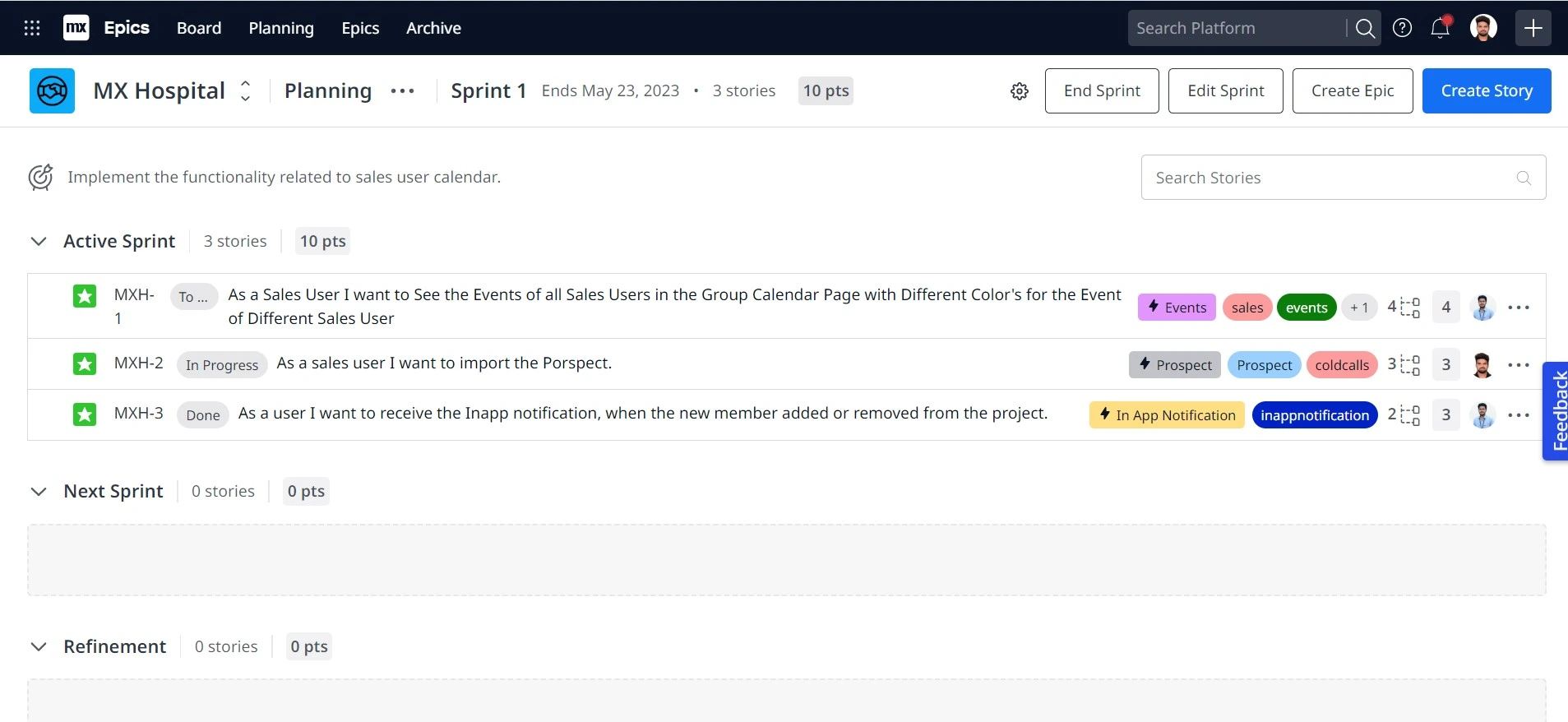
The planning overview page of the Scrum board in Mendix shows all the stories grouped into categories like Active Sprint, Next Sprint, Refinement, and Backlog.
- Active Sprint - it shows all the stories of the current active sprint, irrespective of their status.
- Next Sprint – it shows all the stories that are planned for the next sprint.
- Refinement – it shows all the stories that are currently being refined or prepared for future sprints.
- Backlog - it shows all the stories that are not yet assigned to any sprint.
The top of the page contains options to create epics, stories, start/end/edit sprints, search box, and navigation to settings and import files page.
Planning Overview of Kanban
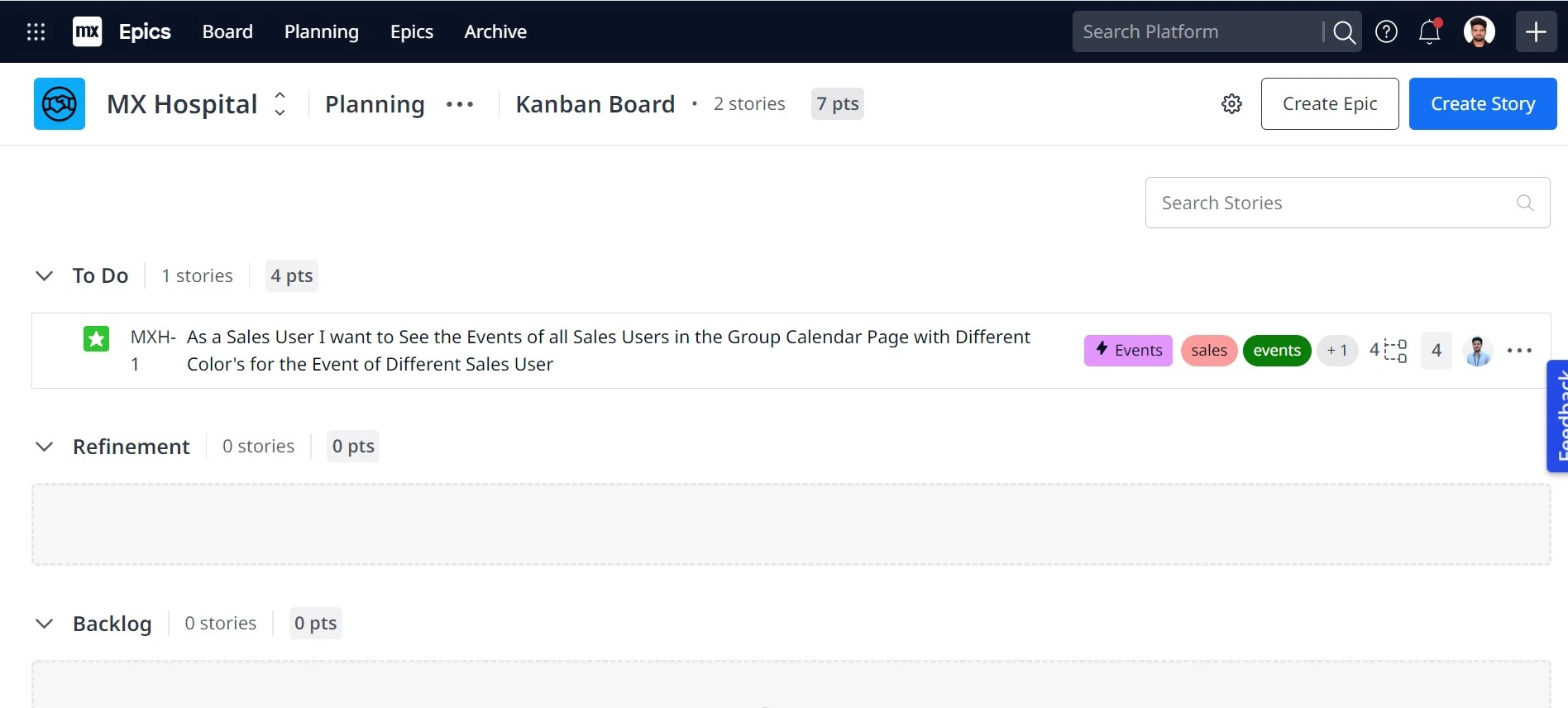
- The Kanban board does not have a sprint concept, so there are no sprint-related options on the Planning Overview page.
- The page only displays the stories in different categories such as Refinement and Backlog, making it easier for the team to manage and prioritize their work.
- The Planning Overview page displays the stories in the "To Do" swimlane, but it does not include the stories in the other swimlanes like "In Progress" and "Done".
Archived Stories

Archived stories are the stories that have been completed and are no longer active. There are two ways to archive a story:
- Manually marking a story as archive: On the board page, you can select the story card and click on the "Archive" button to manually mark the story as archived.
- Automatically moving a group of stories that are in the "Done" swimlane while marking the respective sprint as completed. When you mark a sprint as completed, all the stories in the "Done" swimlane of that sprint are automatically moved to the Archive section.
Importing & Exporting Stories

Importing stories using Excel file to Epics
- Use "Import Stories" button at top of Planning page
- It is recommended to use the template provided by Mendix to avoid errors during import process
- Download template from import pop-up page
- Fill in stories details according to the template
- Template includes fields such as story ID, title, description, type, points, assigned person, status, and other relevant details
The archived stories can be exported to an excel file by using the export to excel button from the top right corner of the Archive page. Exported file contains the following columns:
- UUID
- Story ID
- Title
- Description
- Story Type
- Story Points
- Epic ID
- Tags
- Archived Date
- Sprint Name
- Sprint Start
- Sprint End
This allows for easy viewing and organizing of archived stories data in spreadsheet format.
Conclusion
This blog elaborately discussed about the significance of Mendix’s Epics. I strongly recommend all the Mendix teams to explore and experiment with the Epics tool and leverage its full potential to elevate your team's collaboration and planning. Thank you very much for your time and I hope you found this blog useful.