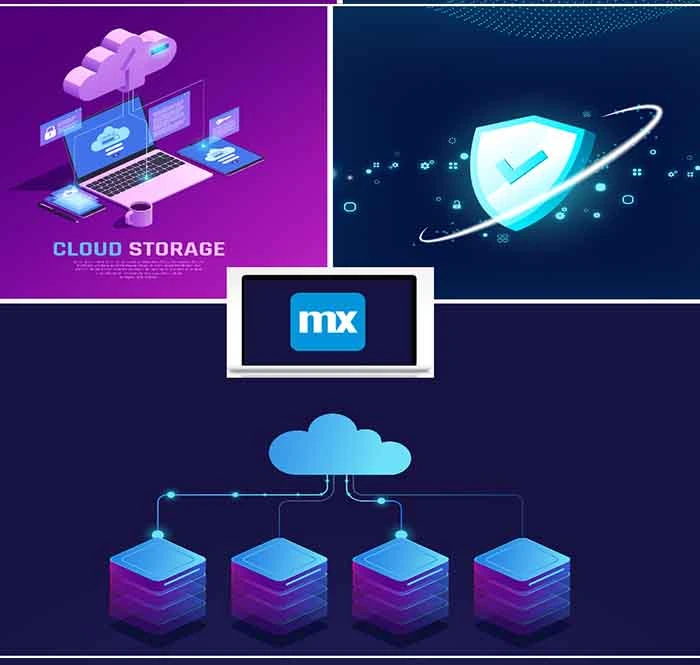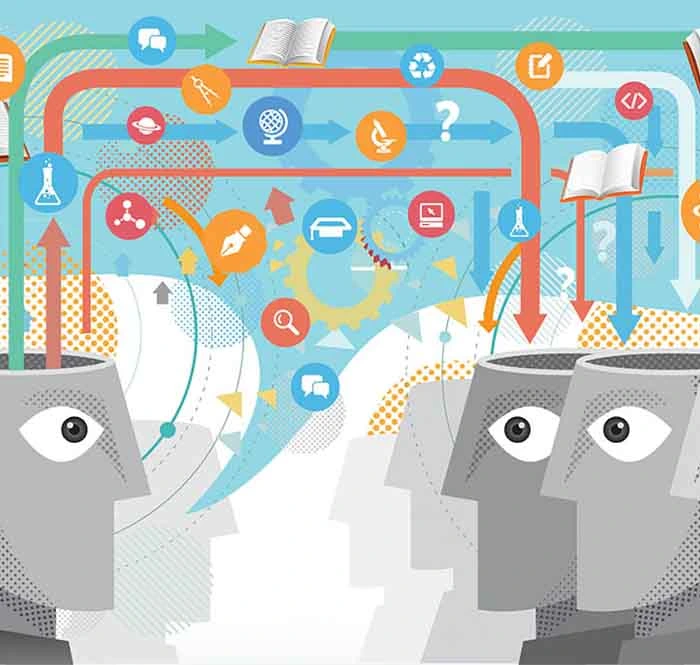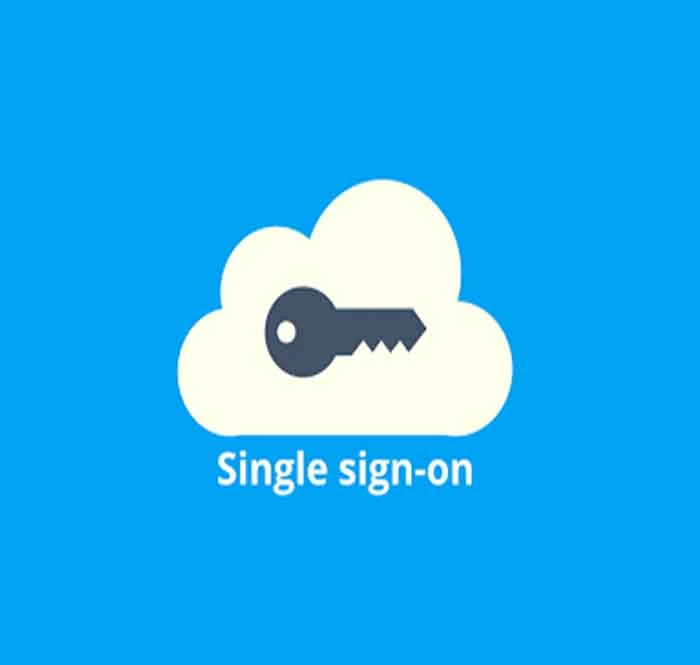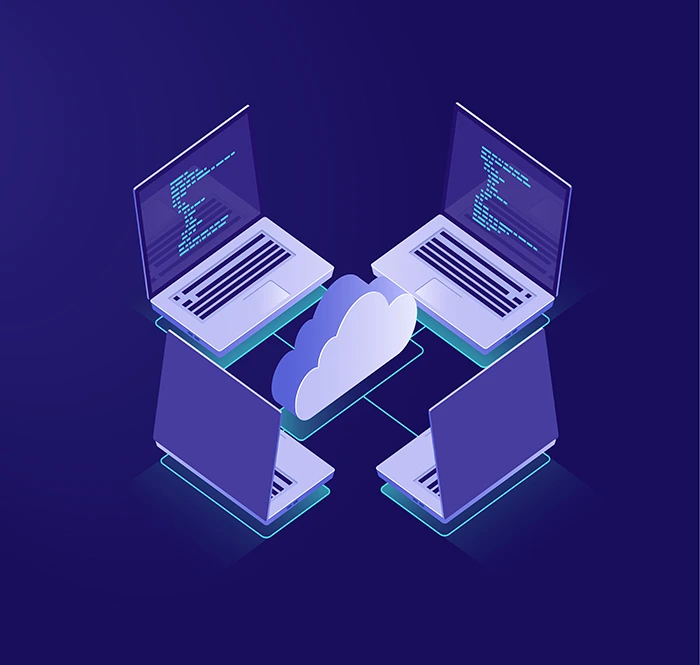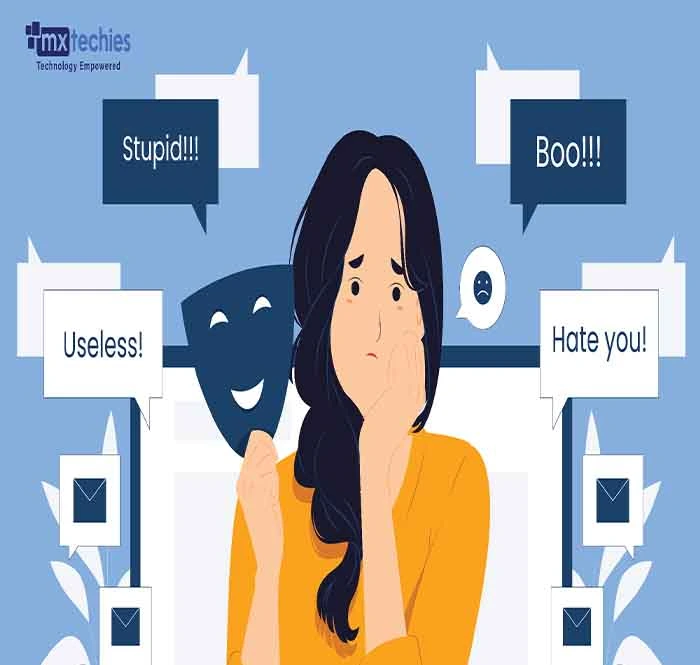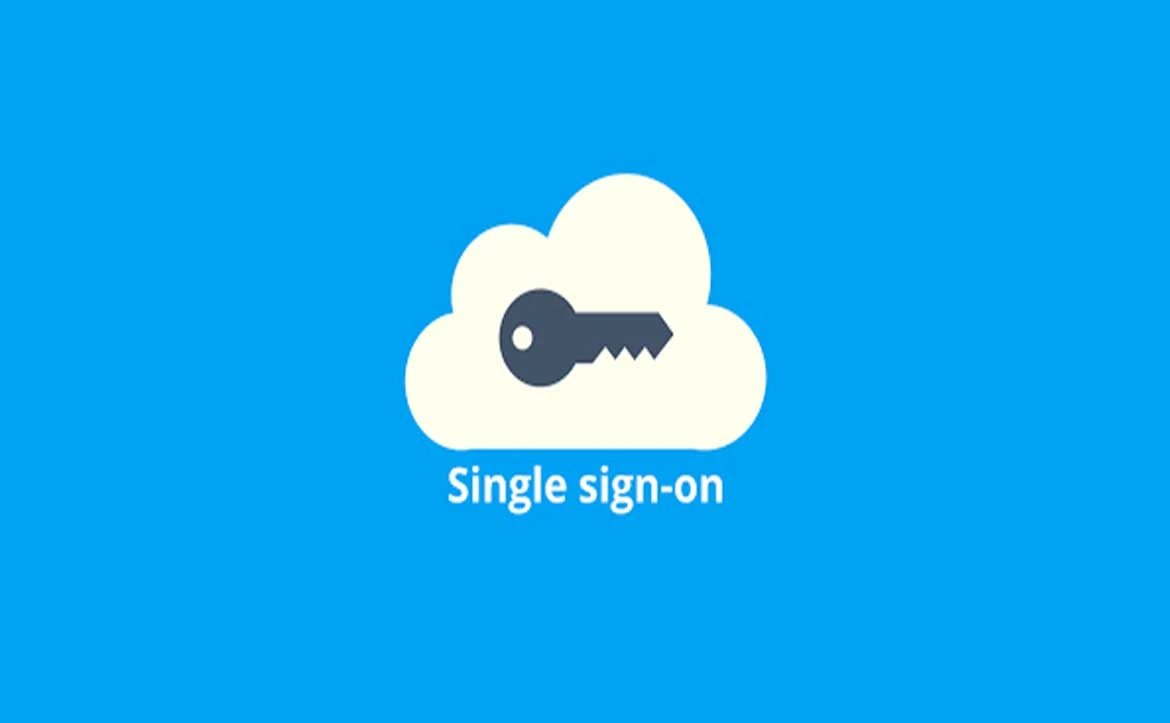
Almost all the applications which are developed are using SSO for login. Have you tried integrating Azure SSO using OIDC?
So in this blog I will show you how to add a login with Azure SSO using the OIDC market place module (OpenID Connect Single Sign On)
Follow the below steps to Azure AD SSO
Create a developer account in Microsoft 365 Developer Program Membership.
Use the below link to set up a new Microsoft 365 E5 Subscription. https://developer.microsoft.com/en-us/microsoft-365/dev-program.
Steps to be done in Azure AD
Log in to https://portal.azure.com/ with a developer account and open Azure Active Directory Overview.
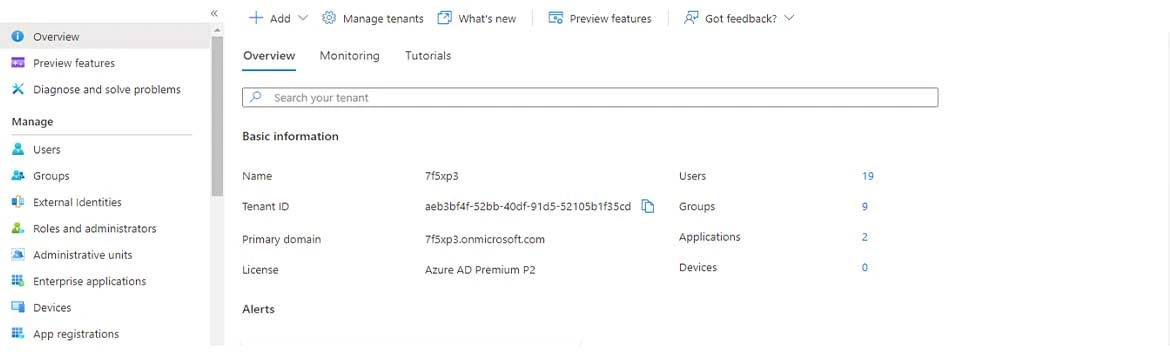
Click Enterprise Applications from the menu and click create own application.
In Application Registration, choose the application which u have created and set the Redirect
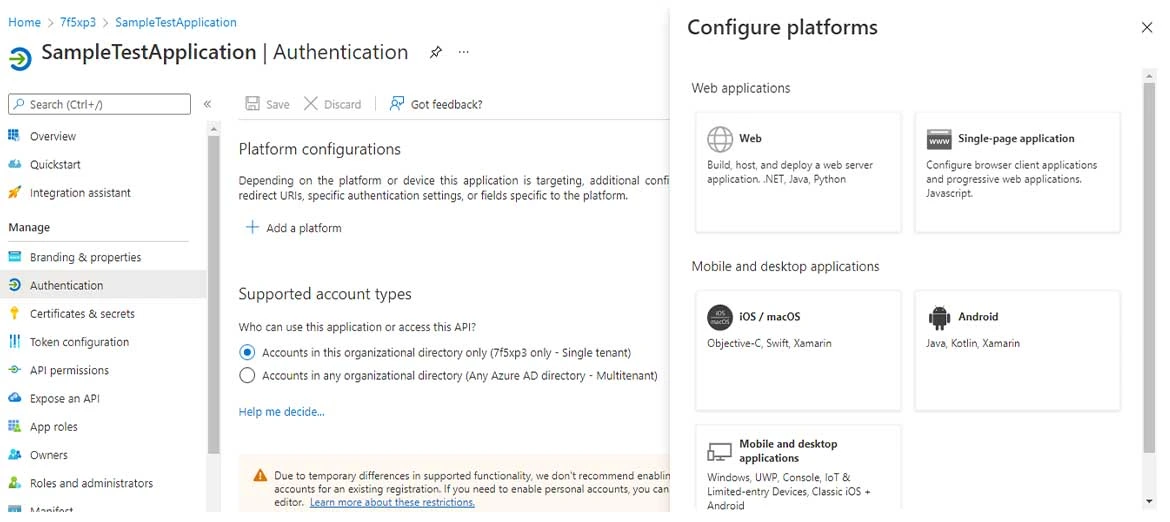
Choose web application and enter the Redirect URI and click on configure.
Assign the users and groups in Enterprise application navigation who can access the application.
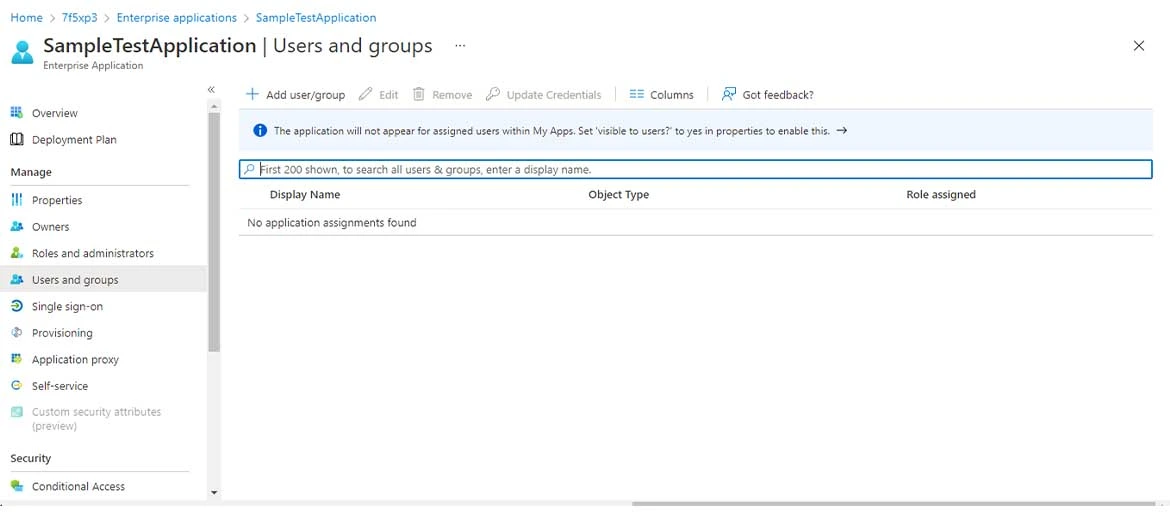
Steps to be done in Mendix Application:
- Download OIDC Module from Mendix Marketplace and add the OIDC configuration page to the navigation.
- Click on New in OIDC Configuration to add new configuration and set the Client ID,Client Secret and EndPointURL.
- ➔ Client id: Client id can be taken from overview page of Application Registration page.
- ➔ Client Secret: Create new Client Secret in Azure AD Portal from Certificates and Secrets navigation in Application Registration page.
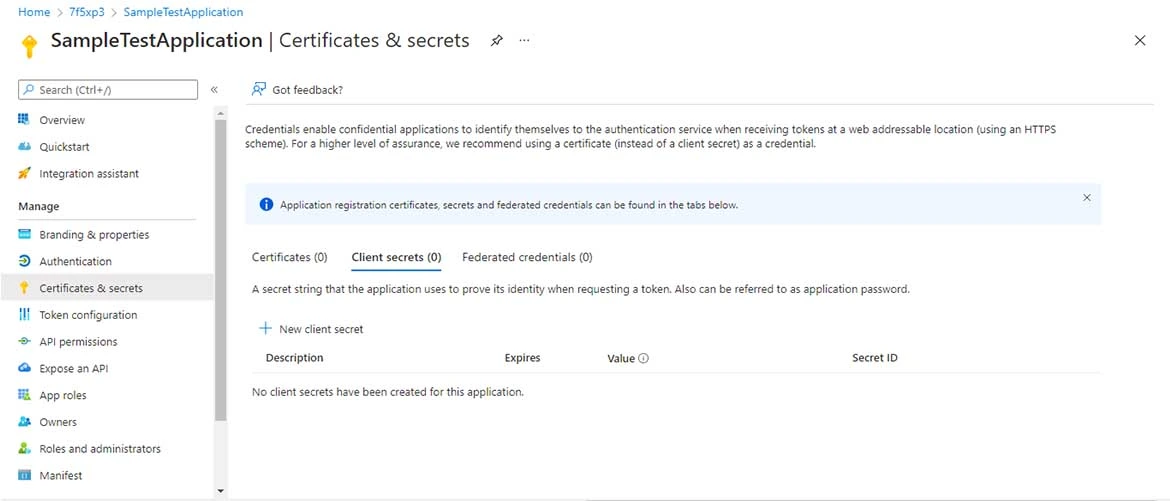
- ➔ EndPoint URL: In overview page click on Endpoint to get the OpenId Connect metadata document as shown below.
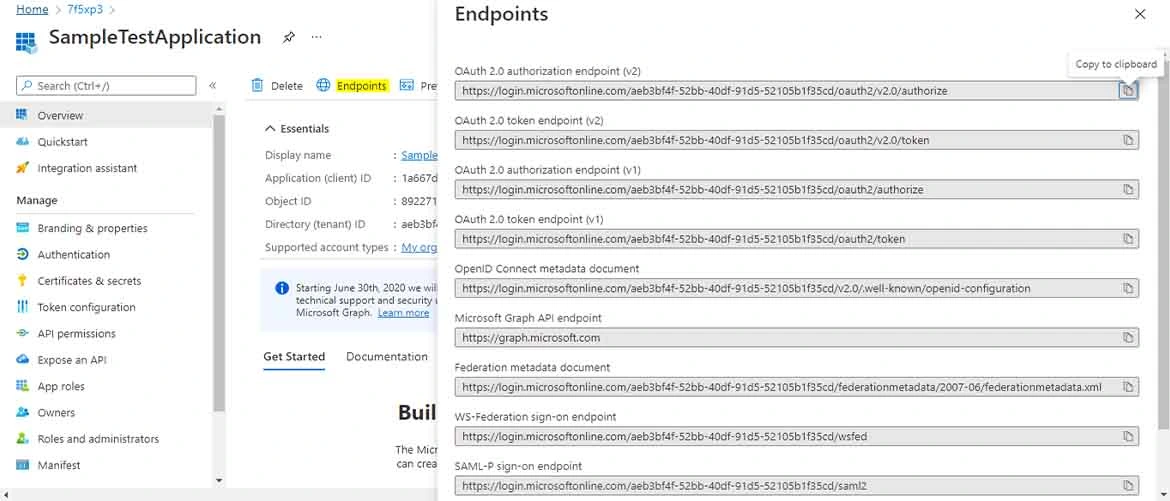
Add the Endpoint url and click on import configuration.
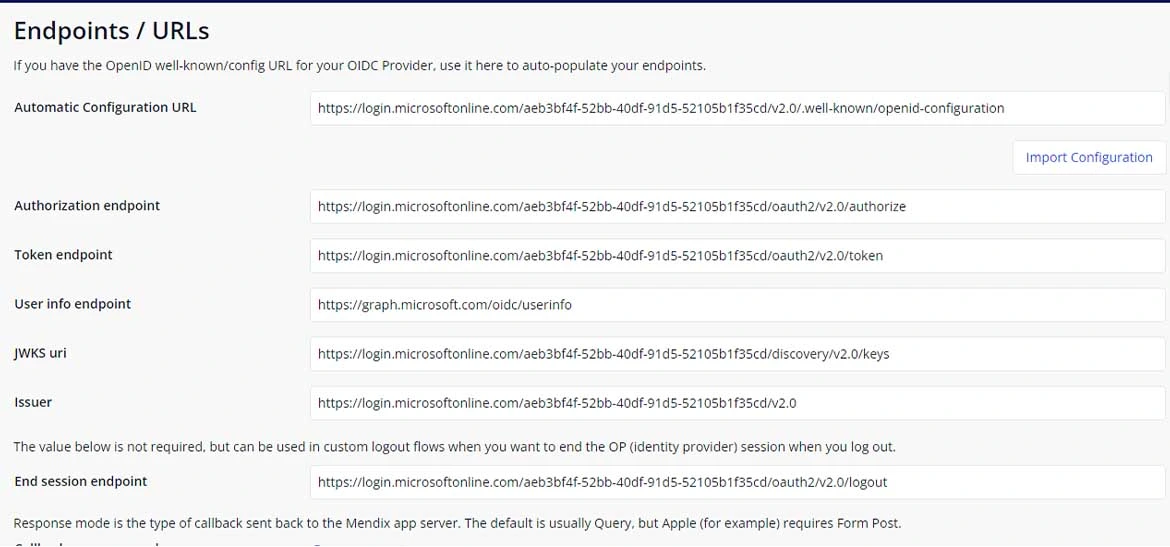
Add Scopes in Selection scope section by click on New and save the configuration.
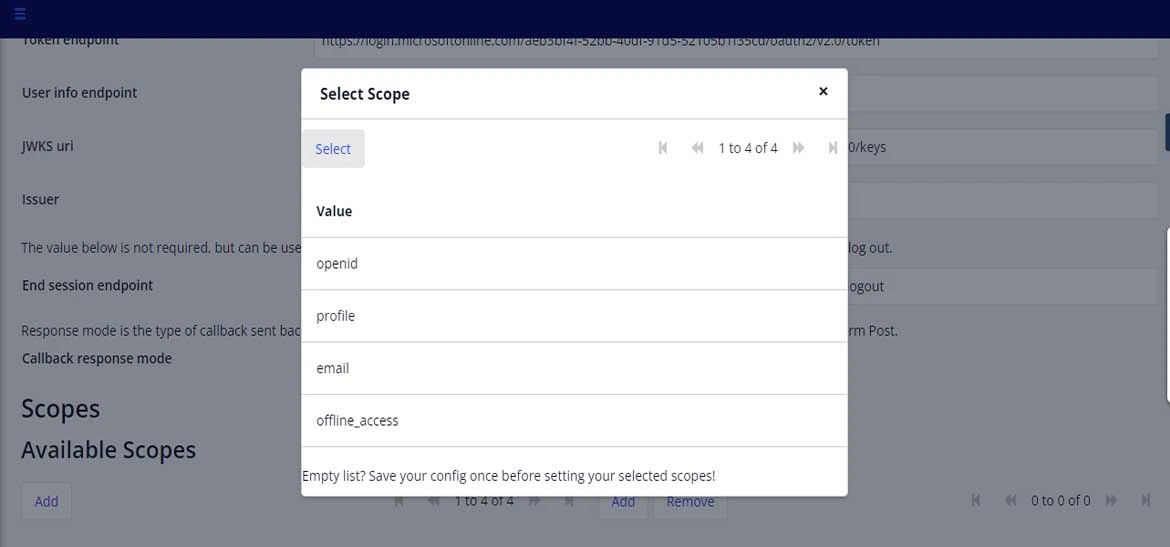
The user can now login to the application using Azure SSO.
Finally
This module also works in Native Mobile.