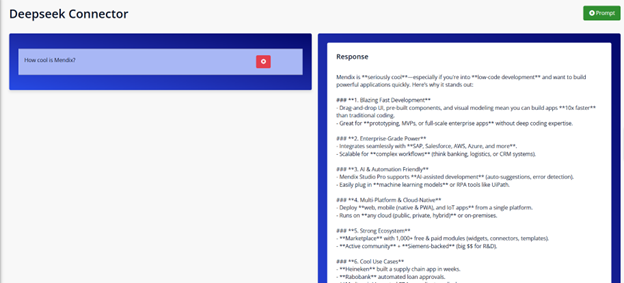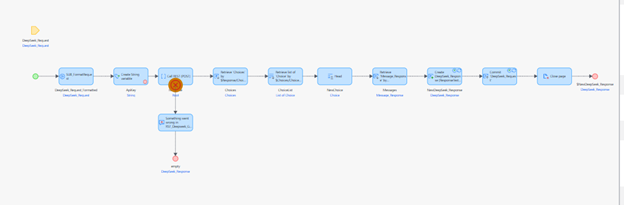Overview

This module provides seamless integration with DeepSeek's advanced AI capabilities, bringing powerful text generation and processing directly into your Mendix applications. Easily incorporate AI-driven responses and features with minimal configuration.
Key Applications:
-
Intelligent Chat Interfaces - Create dynamic conversational experiences for users
-
Sentiment Evaluation - Analyze customer feedback for positive/negative tone
-
Content Generation - Produce summaries, responses, or creative text on demand
Documentation :
The Deepseek Connector module enables Mendix developers to integrate Deepseek's powerful language models into their applications with minimal effort. Use it for tasks like content generation, summarization, Q&A bots, and more.
Prerequisites
Before using the module, make sure the following are in place:
1. Deepseek Account
-
Register at platform.deepseek.com.
-
Access your developer dashboard for API usage and settings.
2. Deepseek API Key
-
From your Deepseek account, generate an API key.
-
Store this securely in your Mendix app (use the provided constant DeepseekConnector.CONST_APIKey_DeepSeek).
3. Mendix Version Compatibility
-
This module supports Mendix version 10.12 and up.
-
Ensure your environment allows outbound HTTP requests to external services.
How to Use
1. Add the Module
Import the DeepseekConnector module into your Mendix app via the Marketplace.
2. Configure the API Key
Set the constant DeepseekConnector.CONST_APIKey_DeepSeekto your actual API key. This enables secure communication with the Deepseek API.
Use the Microflow
Use the preconfigured microflow RST_Deepseek_GetResponse from the USEME folder:
-
Input Parameters:
-
Request Object with values for
-
Prompt (String): The instruction or question for Deepseek.
-
Model (String): Choose from Deepseek-supported models like deepseek-chat or deepseek-coder.
-
Output:
-
A single response entity containing the output from Deepseek.
Typical Usage Scenario
Building a Smart Help Assistant in a Mendix App
Let’s say you want to create a smart help assistant for users in your app:
- 1.
Create a simple page with a text area (for user questions) and a button ("Ask Deepseek").
- 2.
On click, call the microflow RST_Deepseek_GetResponse, passing request object with:
-
The user’s input as Prompt
-
The model name (deepseek-chat for general Q&A)
- 1.
Bind the microflow result to a text widget to show Deepseek’s response.
- 1.
Done! You now have a working AI-powered Q&A assistant.
This approach can be expanded for:
-
Formulating product descriptions based on metadata
-
Auto-generating email responses
-
Creating summaries of uploaded documents
Screenshots :