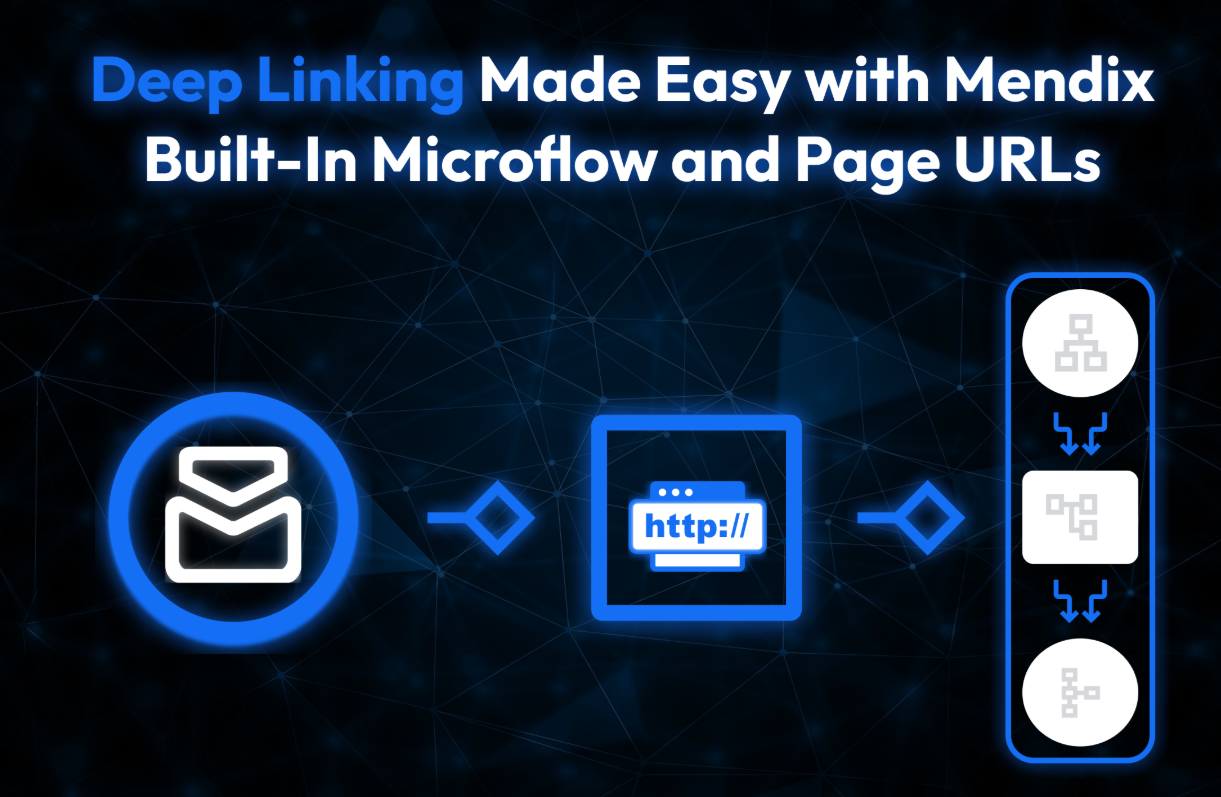1. New Mendix Deep Link release (from 10.6 onwards).
With the release of Mendix 10.6, deep link has been natively integrated into the platform through Microflow URLs and Page URLs. This update eliminates the need for the older Deep Link module from the Marketplace.
Key Highlights of the New Deep Link Feature:
-
You can now directly expose a Microflow or Page via a URL by configuring the URL tab in the Microflow or Page properties.
-
The new approach supports parameterized URLs, allowing dynamic values (like Email IDs, UUIDs, etc.) to be passed in the URL.
-
URLs are cleaner, more readable, and compatible with cloud deployments.
-
This feature also supports role-based security, redirecting users to login when required, or allowing access anonymously when configured.
2. Advantages Over the Traditional Deep Link Module
The traditional Deep Link module (used in Mendix versions ≤ 10.5) required developers to:
-
Download and configure the module manually.
-
Handle startup logic and session initialization for anonymous access.
-
Manually set up Microflows and mapping based on URL paths.
-
Ensure compatibility with cloud deployments via custom configurations.
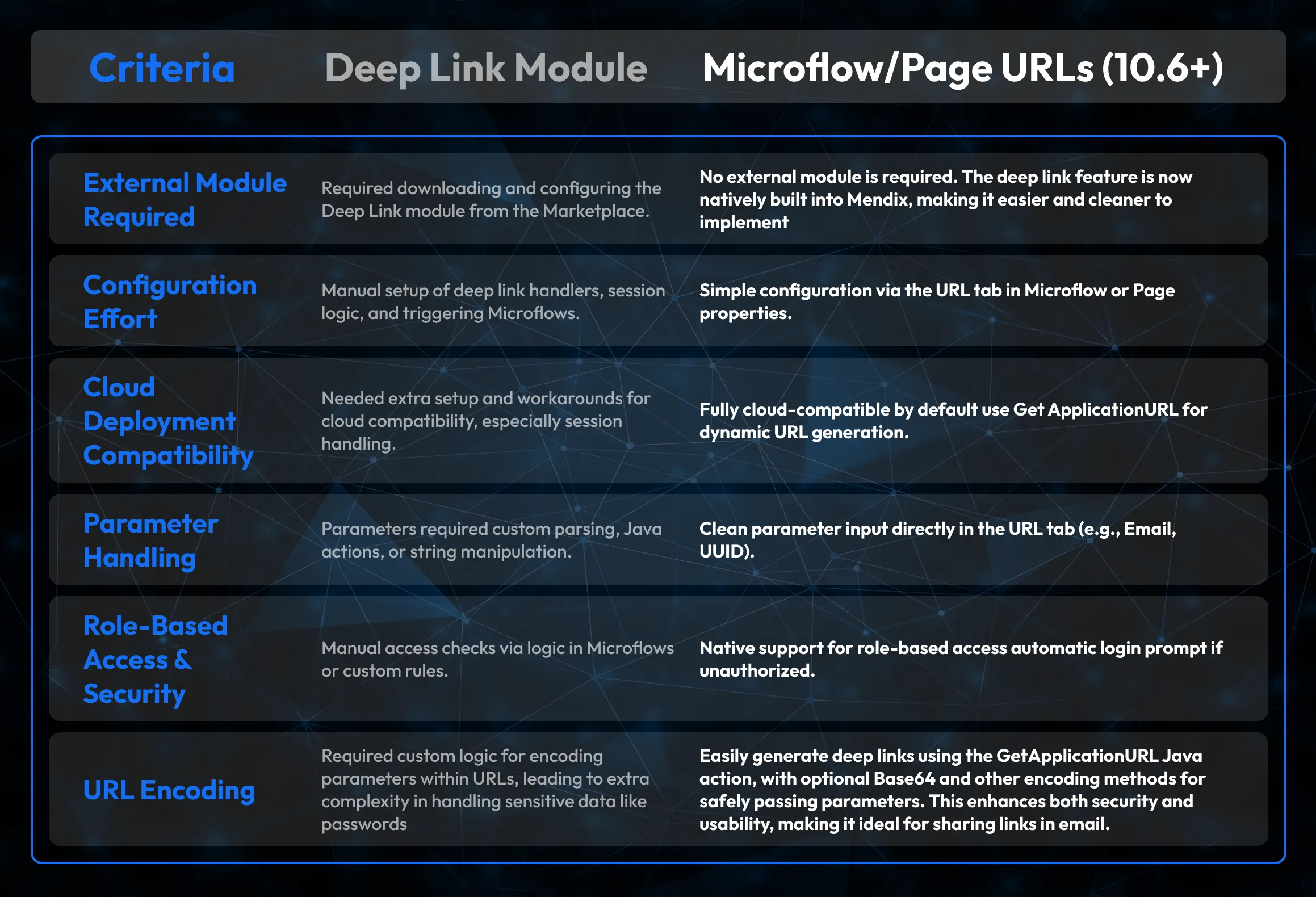
Microflow/Page URLs (10.6+)
You can easily construct deep link URLs using:
-
The GetApplicationURL Java action (from CommunityCommons)
-
Base64 encoding (to safely pass parameters)
This makes it easy to generate and share deep links, especially in email workflows.
Sample use case and Implementations

Step 1: Create an Entity
-
Create an entity called Employee.
-
Add an attribute named Email (String) – this will serve as the deep link key.
-
Optionally, add an attribute URL (String) to store the generated deep link.
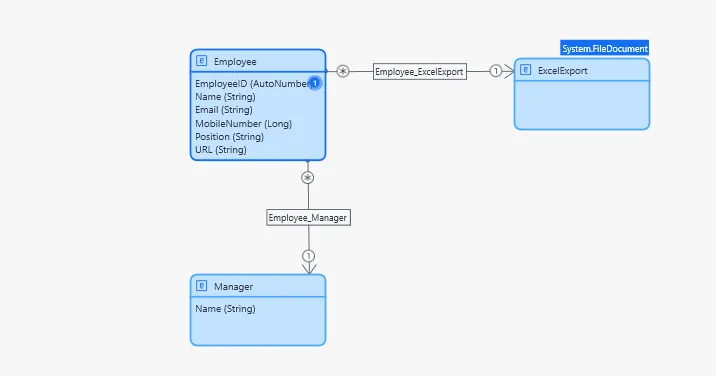
Step 2: Dependencies
-
1. Commons in the Community
-
2. MX Model Reflection
-
3. EmailConnector
-
4. Encryption
Step 3: Creating The URL
1. Use the Java Action GetApplicationUrl from the CommunityCommons module.
-
This is useful for generating the correct base URL, especially when deploying the application to the cloud.
2. Encode the Attribute Using Base64
-
Use the Base64Encode Java action to encode your attribute.
-
In this case, I’m encoding the Email attribute of the Employee entity.
3. Store the URL in the Entity
-
The Employee entity includes a URL attribute.
-
I will store the generated deep link in this attribute and use it to send the URL to the user.
4. Construct the Deep Link URL
-
Create a string variable like this,
-
$ApplicationURL + '/p/EmployeeDetails/' + $EncodedEmail
-
Explanation:
-
$ApplicationURL fetches the current application URL.
-
'/p/' is the default path for Microflow/Page URLs (this can be customized).
-
'EmployeeDetails/' + $EncodedEmail is the Microflow path plus the encoded email.
5. Assign the URL to the Entity Attribute
-
Set the string variable's value to the URL field in the Employee entity.
6. Example of the Deep Link (when running locally)
7. Send the Link via Email
Lastly, use the EmailConnector module to deliver the produced URL to the appropriate employee.
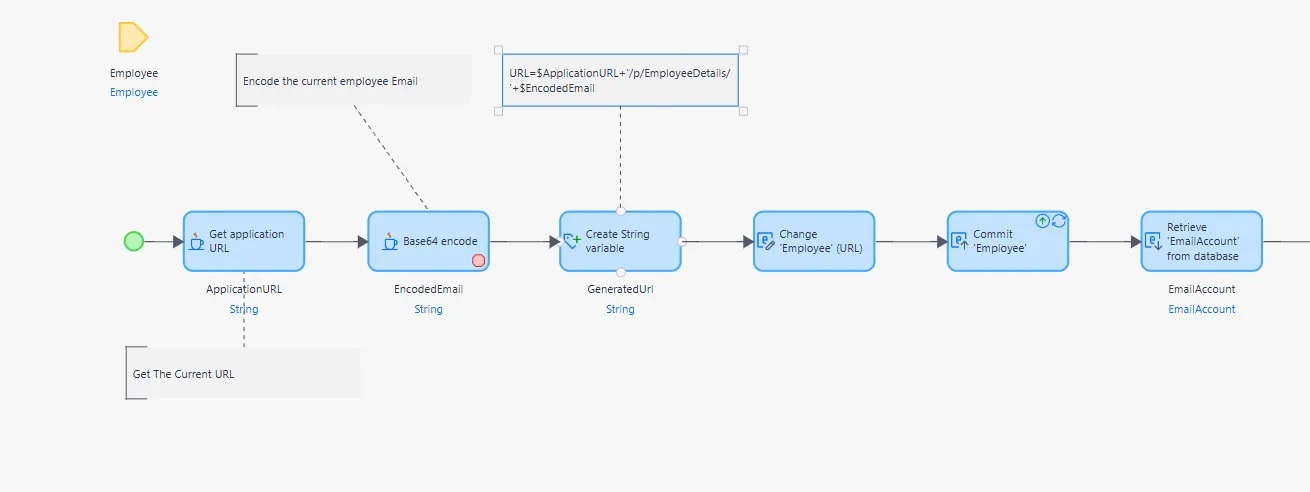
Step 4: MICROFLOW URL
1. I created a Deep Link Microflow, and in the Microflow Properties, there is a tab called URL.
2. In that tab, you need to add the parameter.
-
In my case, Email is the parameter, so I added it there.
-
The part of the URL up to /p/ is common for all Microflow URLs.
-
After that, you can define your own custom path using a parameter. In this case, 'Email' is the Microflow parameter.
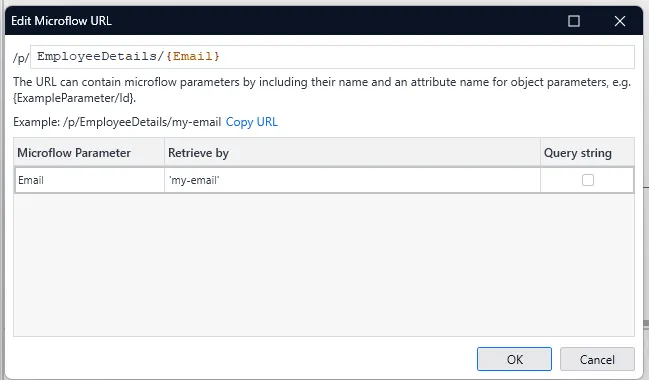
3. The employee will receive the email as soon as the object is created. I got the email with the URL I had specified.
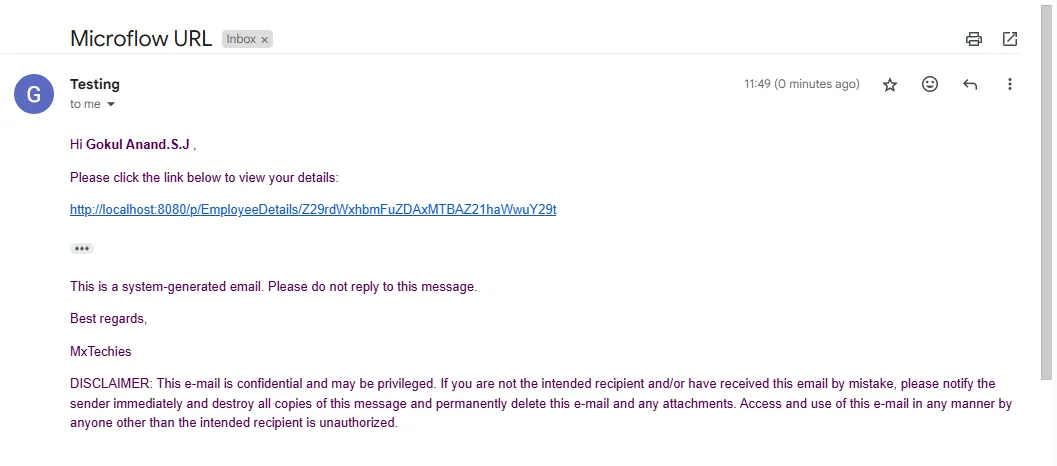
4. Once the user clicks on the link, it will trigger the Microflow associated with that specific URL. In my case, the URL is: EmployeeDetails/Email.
5. When the employee clicks on that URL, the corresponding Microflow will be triggered.
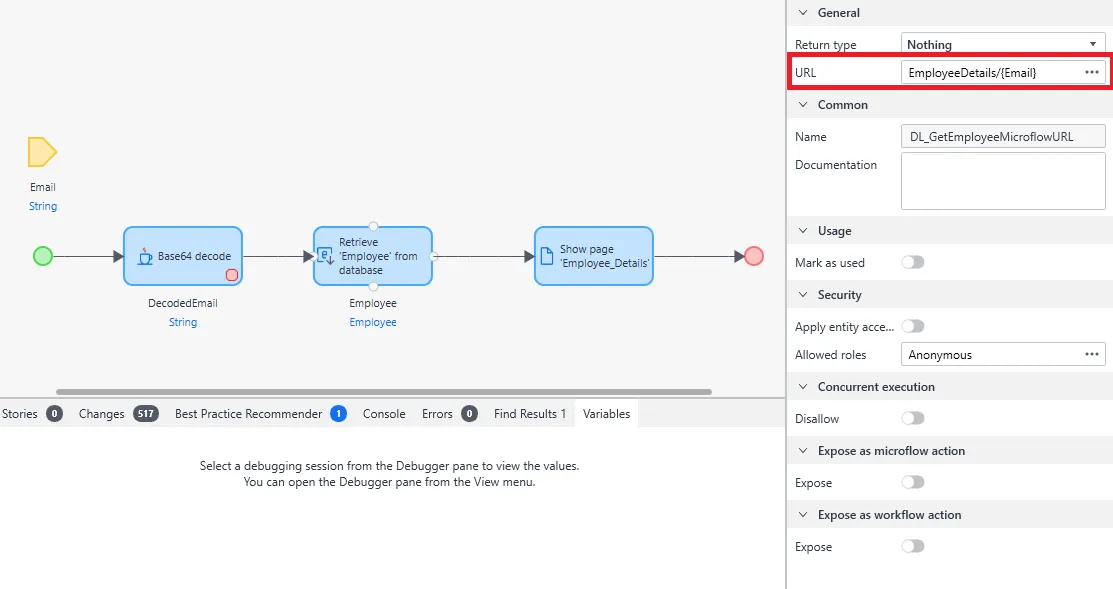
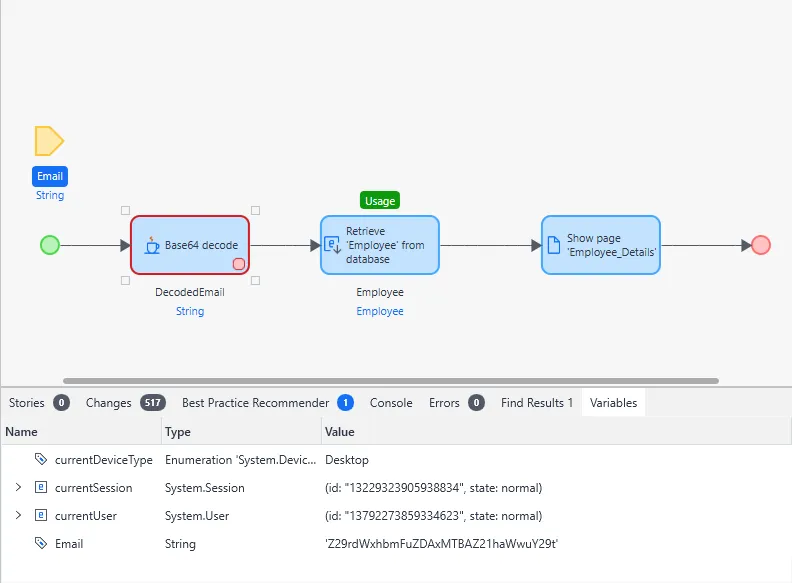
6. After decoding the email, you can use it to perform your desired operations.
7. Security for Production Environments:
-
In production, always consider restricting access to sensitive pages and Microflows.
-
If you want anonymous users to access a deep link without logging in, configure a separate Microflow or page with anonymous access.
-
Use role-based access to ensure only authenticated users can access protected content.
-
Example approach:
-
Create one Microflow for anonymous users with limited data visibility or access.
-
Create another Microflow for authenticated users with full access to details.
-
If you assign Microflow access to a specific User Role, Mendix will automatically force a login before proceeding to the target page.
-
Always validate the decoded parameters (like Email) to prevent abuse or manipulation.
-
Consider logging access attempts for auditing or debugging purposes.
Finally, the user will be redirected to the corresponding page.
Conclusion
With the introduction of Microflow and Page URLs in Mendix 10.6 and above, deep link has become significantly simpler, more secure, and cloud-ready. Unlike the traditional Deep Link module, which required additional configuration and session handling, the new approach offers a native, low-effort solution that integrates seamlessly into your application.
By leveraging built-in URL configuration, user role-based access, and easy parameter handling, developers can now implement deep link faster and more reliably whether for authenticated users or anonymous access scenarios. Combined with Java actions like GetApplicationURL and encoding techniques, sharing dynamic and secure links (e.g., via email) is easier than ever.
In summary, if you're working with Mendix 10.6 or later, adopting the new deep linking method is the recommended way forward for clean, scalable, and maintainable navigation in your apps.